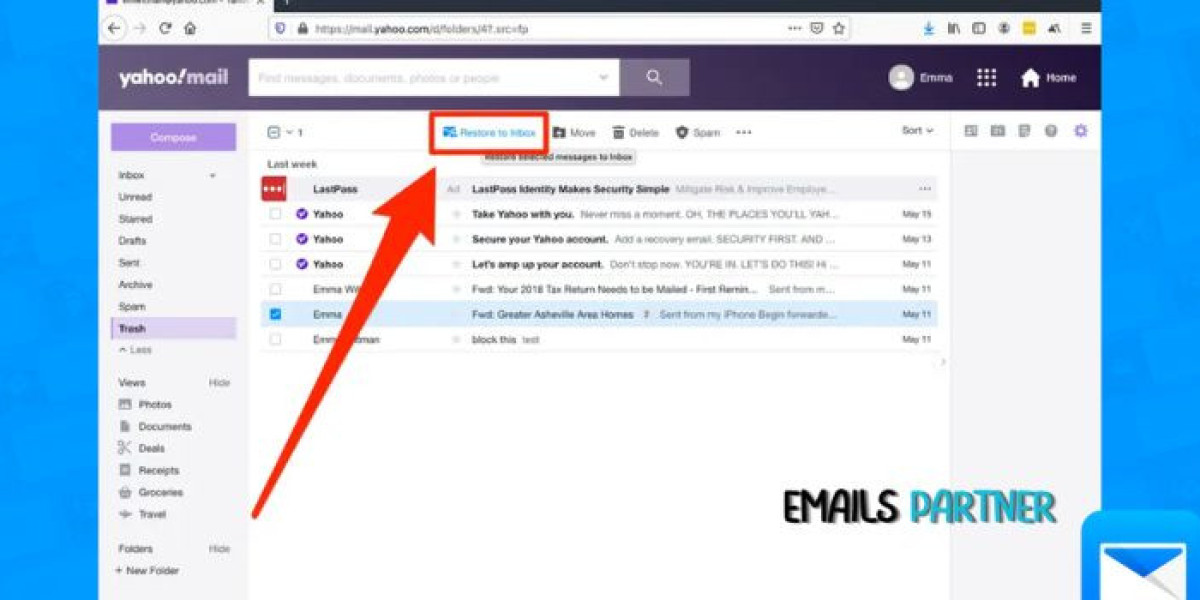Losing important emails is frustrating, especially when you realize that you’ve accidentally deleted a crucial message. Fortunately, Yahoo Mail offers several ways to recover deleted emails, whether they were mistakenly deleted or lost due to an error. Understanding how to recover deleted emails Yahoo can save you from unnecessary stress and prevent data loss. In this article, we'll walk you through various methods to recover deleted emails in Yahoo, covering simple solutions, advanced recovery options, and tips to avoid future email losses.
Introduction to Yahoo's Email Recovery Process
Yahoo Mail offers multiple layers of protection when it comes to email deletion. Whenever you delete an email, Yahoo doesn’t immediately remove it from their servers. Instead, deleted emails are moved to the Trash folder, where they remain for a limited period before being permanently erased. Yahoo also provides the Spam folder for emails incorrectly marked as junk mail.
If your email has been in the Trash folder for more than 7 days, it may be permanently deleted, but Yahoo still offers an option to recover permanently deleted emails through a specialized Mail Restore feature. Knowing the different stages of email deletion can help you act swiftly and effectively when trying to recover important messages.
Recovering Emails from the Trash Folder
The easiest way to recover deleted emails in Yahoo is by checking the Trash folder. Emails remain in the Trash folder for 7 days before they are permanently deleted, which gives you a small window of opportunity to recover them.
Step-by-Step Process:
- Login to Your Yahoo Mail Account: Start by logging into Yahoo Mail.
- Access the Trash Folder: On the left sidebar, you will see a list of folders. Click on Trash to access deleted emails.
- Locate the Deleted Email: Scroll through the emails in your Trash folder. If you’ve deleted the email within the past 7 days, it should still be available in this folder.
- Recover the Email: To recover the email, select it by clicking the checkbox next to it. Then click on the Move button at the top of your inbox and choose Inbox or another folder where you want to move the recovered email.
By restoring emails from the Trash folder, you can easily recover any messages that were deleted accidentally.
Checking the Spam Folder for Misplaced Emails
Sometimes, important emails end up in the Spam folder because Yahoo’s spam filter mistakenly identifies them as junk. It’s worth checking your Spam folder periodically to ensure no important messages have been incorrectly marked.
Steps to Retrieve Emails from Spam:
- Open the Spam Folder: From the list of folders, click on Spam to view any emails marked as junk.
- Find the Misplaced Email: Browse through the emails in the Spam folder to locate any mistakenly identified emails.
- Move the Email Back to Inbox: If you find an email that shouldn’t be in Spam, select it by clicking the checkbox and click on the Not Spam button. This action moves the email back to your Inbox, and Yahoo will learn not to mark emails from that sender as spam in the future.
By regularly checking the Spam folder, you can prevent the accidental loss of important emails that were incorrectly marked as spam.
Using Yahoo Mail Restore for Permanently Deleted Emails
If you’ve permanently deleted an email or if it’s no longer in the Trash or Spam folders, Yahoo still offers a chance to recover it using their Mail Restore feature. This tool allows users to request a recovery of emails deleted in the last 7 days.
What is Yahoo Mail Restore?
Yahoo Mail Restore is a feature that helps recover lost or deleted emails that were removed from the Trash or Spam folders. It’s particularly useful when bulk emails are accidentally deleted, or if a system glitch causes data loss.
How to Use Yahoo Mail Restore:
- Go to Yahoo Help: Visit the Yahoo Mail Restore Help page.
- Submit a Restore Request: Click on the Submit a Restore Request button and follow the on-screen instructions. You’ll need to provide information such as the time and date when you noticed the emails were missing.
- Wait for the Recovery: After submitting the request, Yahoo will attempt to restore the deleted emails. The process can take up to 24 hours, and you’ll be notified of the results via email.
It’s important to note that this feature only works for emails deleted within the past 7 days. For emails older than that, additional recovery methods may be required.
Advanced Methods for Email Recovery
If the basic recovery methods don’t work, or if you’re looking to recover emails that were deleted more than 7 days ago, there are a few advanced techniques you can try.
Check Local Email Clients
If you use a third-party email client such as Outlook or Thunderbird, your deleted emails might still be stored locally on your device. These email clients often download copies of your emails for offline access, meaning they might still have a copy of the deleted email.
Email Backups
If you’ve been backing up your Yahoo emails using cloud storage services like Google Drive, Dropbox, or a dedicated email backup tool, you can restore your emails from the backup files. Regular backups are a great way to protect yourself from accidental deletion.
Contact Yahoo Support
In rare cases, contacting Yahoo Support directly may help with more complex recovery needs. However, using the Yahoo Mail Restore tool is typically the most efficient way to recover deleted emails.
Tips to Prevent Accidental Email Deletion
While Yahoo offers several ways to recover deleted emails, prevention is always better than recovery. Here are some tips to help you avoid losing important emails in the first place:
- Organize Your Inbox: Use folders and labels to categorize important emails, ensuring they don’t get lost among less important messages.
- Enable Email Filters: Set up filters to automatically direct emails from specific senders to dedicated folders. This helps to prevent important emails from being accidentally deleted.
- Be Cautious with Bulk Deletion: Before deleting emails in bulk, review the messages to make sure you’re not accidentally removing something important.
- Regular Backups: Consider using email backup software or exporting important emails to cloud storage for safekeeping.
By implementing these preventive measures, you’ll reduce the chances of accidentally deleting important emails, making recovery efforts unnecessary.
Troubleshooting Common Recovery Issues
While recovering deleted emails from Yahoo is generally straightforward, you might run into occasional issues. Here’s how to troubleshoot some common problems:
Issue 1: Emails Don’t Appear After Recovery
Solution: If you’ve moved an email from the Trash or Spam folder, but it doesn’t show up in the Inbox, try refreshing your browser or logging out and back into Yahoo Mail. This should force the system to update.
Issue 2: Yahoo Mail Restore Request Fails
Solution: If Yahoo’s Mail Restore feature doesn’t recover your emails, they may have been permanently lost. In this case, check for backups or local email clients that may have stored copies of your emails.
Issue 3: Emails Disappear from Inbox
Solution: This issue can occur if multiple devices are synced to your Yahoo Mail account. Ensure that all devices have proper sync settings, and verify that filters aren’t automatically moving emails to other folders.
Frequently Asked Questions (FAQs)
Can I recover emails deleted more than 7 days ago?
Emails deleted more than 7 days ago are typically unrecoverable unless you have backups or were using a local email client that stores copies.
How long do deleted emails stay in the Trash folder?
Deleted emails remain in the Trash folder for 7 days before being permanently deleted.
What happens if I delete an email from the Spam folder?
Emails deleted from the Spam folder are removed after 30 days. If you’ve mistakenly deleted an important email from Spam, you can use Yahoo Mail Restore to recover it within 7 days.
Conclusion
Knowing how to recover deleted emails Yahoo ensures you can quickly restore important messages that might have been deleted accidentally. Whether you’re recovering from the Trash, rescuing emails from the Spam folder, or using the Yahoo Mail Restore feature, the recovery process is generally simple and effective. By taking preventive steps like organizing your emails and making regular backups, you can minimize the need for recovery and keep your important messages safe.