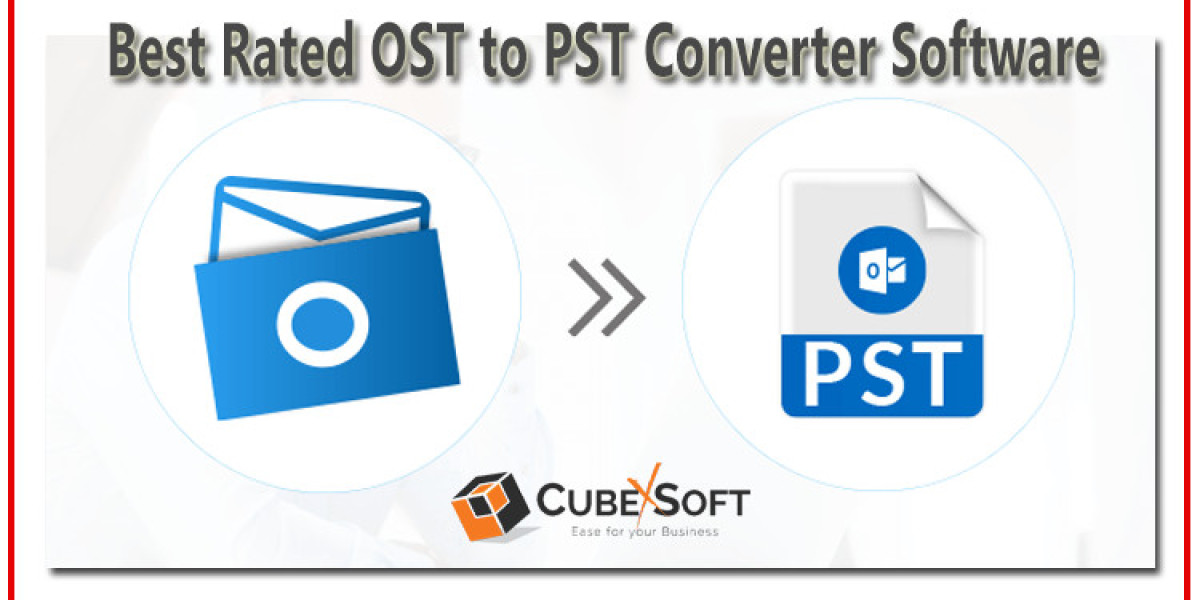Microsoft Outlook is a popular email client that allows users to manage their email, calendars, and contacts. It can handle various types of data files, including PST (Personal Storage Table) and OST (Outlook Offline Storage Table) files. OST files are particularly useful for users who need to access their email and other Outlook data offline, and they can later be synchronized with the Exchange server. In this article, we'll provide a step-by-step guide on how to import OST file in Outlook 2013.
What is an OST File?
An OST file is an offline copy of your Exchange mailbox. It allows you to work with your mailbox data even when you're not connected to the Exchange server. Outlook automatically creates and maintains this file to provide offline access.
Why Users Need to Import OST File in Outlook?
Moving OST files to PST file format can be necessary for several reasons, primarily related to email data management, backup, and data migration. Here are some common reasons for moving OST files to PST:
- Switching Computers: When you get a new computer or need to migrate your email data from one system to another, converting OST files to PST allows you to transfer your entire email history, contacts, and calendar entries to the new machine.
- Data Backup: OST to PST conversion can be used as a backup strategy. PST files are stored locally on your computer, which can be more accessible for creating regular backups. In case of data loss or email server issues, you can recover your data from the PST backup.
- Data Migration: If you're changing email services or platforms, you may need to migrate your email data from one service to another. Converting OST to PST files is often a step in this process as it facilitates the transfer of email data between different email clients or providers.
- Data Transfer and Sharing: PST files can be easily shared with colleagues or collaborators, making them suitable for transferring specific email folders, contacts, or calendar items. This can be useful when you need to share selected data with others.
Manual Methods to Convert OST File to PST Format
There are various techniques to import OST file into Outlook PST file format manually. Some of them mentioned below:
Method 1. Using Archive Feature of MS Outlook
Microsoft Outlook allows you to archive data by converting all the items of the OST mailbox to the PST format. However, it does not allow archiving of contacts. Follow the steps given below for importing OST files into MS Outlook.
Launch Microsoft Outlook, and then select the OST file from which you wish to export data.
Select File > Info > Cleanup tools from the menu.
From the menu of choices, pick Archive.
Make sure the options to Archive this folder and all subfolders are selected in the resulting dialogue box.
Decide which folder, such as the outbox, you want to export to PST.
Give a date in the box labelled "Archive items older than the box." The things received prior to the designated date will all be archived.
When selecting Archive File, specify a destination path for the new PST file.
For the export to be completed, click OK.
Method 2. Using Import/Export Wizard
In order to use this technique, you must sign in to Outlook using the MS Exchange account that was used to create the OST file. Use the steps below to convert an OST file to a PST using this method:
Open & Export is under Files. Select Import & Export next.
To choose an Outlook Data File, select Next.
Click Next after selecting Outlook Data File (.pst).
Click Next after selecting the folder you wish to export.
Choose the appropriate choice for duplicate items after navigating to the location where you wish to save the new PST file.
Note: The free converting procedure indicated above will only function if you are linked to the MS Exchange Microsoft Exchange Server.
Method 3. Drag and Drop Mailbox Items
To use this technique, move the OST files into the PST file format by following the instructions provided below.
Open Microsoft Outlook on your computer.
Open a new, empty PST file in Microsoft Outlook.
Drag the necessary mailbox folder into the empty PST file that you want to export.
Because you must repeat the process for every single OST file item that you want to convert into a PST file, this method is quite time-consuming and tedious. Contacts, calendars, inboxes, and other items cannot be moved; instead, you must make a separate PST file for each of these items.
Automated Solution to Export Outlook OST File to PST File Format
The aforementioned free methods take a lot of time and effort, and they might not be effective in all circumstances. You can easily import emails from an OST file and convert them into an Outlook PST file, including emails, contacts, calendars, notes, tasks, and more, by using the highly regarded CubexSoft OST Converter Tool. Before exporting your OST files to a new PST file, you can receive a thorough glimpse of them with the use of this software's smart preview feature. Additionally, it imports OST files to cloud storage services including Gmail, Yahoo, Hotmail, Office365, and Live Exchange Server. As a professional tool, it maintains the integrity of the original OST data throughout the conversion procedure.
Wrap Up!
We covered the many ways to import OST files into Microsoft Outlook in this article. You may import the PST file into Outlook after using the Import/Export Wizard, Drag & Drop, and email archiving from OST to PST. To export and open your mail data in Outlook, however, you will want a professional OST to PST Converter if you are unable to access the Exchange server or if the OST file is broken or damaged.