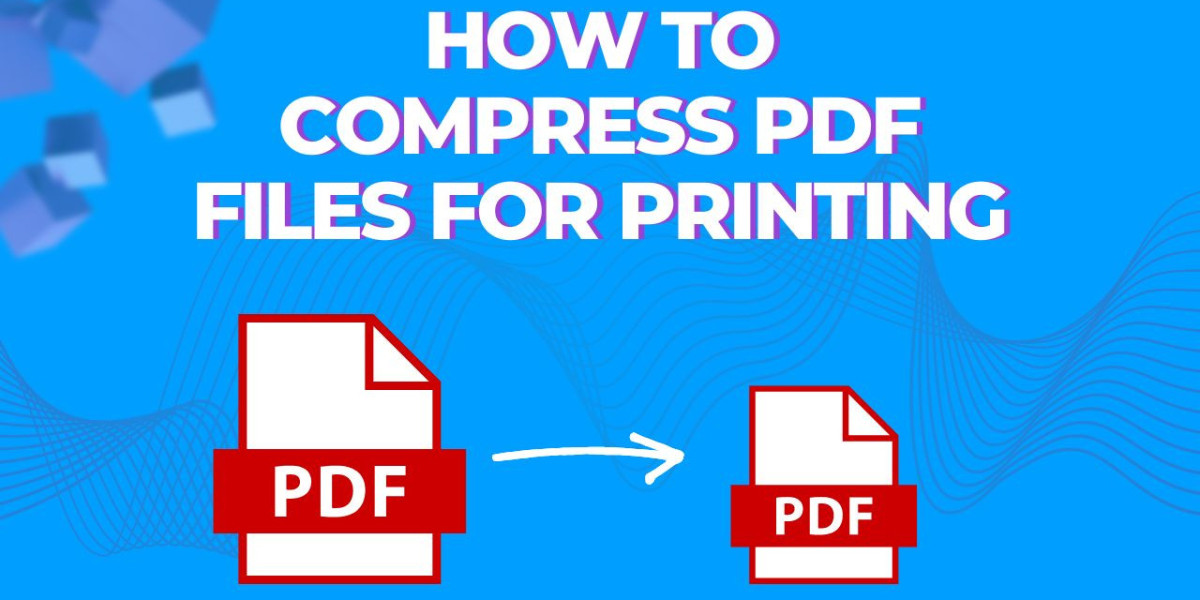Key Takeaways
- Choosing the right compression tool and settings can significantly reduce PDF file size without sacrificing quality.
- Balancing between lossless and lossy compression is crucial for maintaining readability and clarity, especially in text-heavy or image-rich documents.
- Tools like ILovePDF 2 offer user-friendly, effective solutions for compressing large PDFs, ensuring smooth printing and minimal technical issues.
Efficiency and swiftness are very important, especially when printing documents. PDF files must be compressed to facilitate sharing, reduce storage space usage, and speed up printing. Ultimately, they become more printer-friendly and easier to handle.
Understanding PDF Compression
What is PDF Compression?
A technique for lowering a document's file size without significantly sacrificing its quality and content is called PDF compression. To accomplish this, the text, images, and other elements that make up the content of the document are displayed using minimal information.
Types of PDF Compression
Lossless Compression
Lossless compression shrinks files without erasing any information or lowering the document's quality. When it comes to documents with a lot of text and the need to preserve the content's integrity, this approach is perfect. Flate (or ZIP) compression and Run-Length Encoding (RLE) are popular lossless compression methods.
For instance, when lossless methods are used to compress a document with repetitive text patterns, all original information is preserved in the compressed file, guaranteeing that the content is accurately and perfectly readable.
Loss Compression
Conversely, lossy compression shrinks files by deleting specific data, which may cause a minor loss of quality. This method is typically used with PDFs that contain multimedia and graphics. By removing less obvious features, techniques like JPEG compression for images inside PDFs can drastically reduce the file size. This frequently leads to significant space reductions, but it can also cause a drop in image quality.
For example, lossy approaches can compress a high-resolution image in a PDF to yield a substantially reduced file size, making the document more manageable without significantly sacrificing visual quality.
How Compression Affects Quality and File Size?
Lossless Compression Impact
The file size can be decreased without sacrificing quality when using lossless compression. This is especially helpful when it comes to text documents or PDFs with vector graphics, where every detail matters. For instance, lossless approaches can reduce the size of a 20-page text document from 10 MB to 6 MB without affecting the accuracy or appearance of the text.
Loss Compression Impact
Lossy compression can significantly reduce file size but may result in a decrease in quality. This trade-off is often acceptable for documents where high-resolution images are not critical. For instance, a PDF with multiple high-resolution photos might shrink from 50 MB to 5 MB using lossy compression, but the images might appear slightly pixelated or less sharp.
Tools For Compressing PDF Files
There are several tools available for compressing PDF files, each meeting a distinct purpose. These tools range from internet solutions to specialized software to capabilities that come built-in to PDF readers.
Adobe Acrobat
Managing PDFs can be facilitated by Adobe Acrobat thanks to its powerful compression features. Those who use Adobe Acrobat can easily lower the size of their PDF files without compromising quality. According to Adobe, their compression tool may significantly lower file sizes, making document sharing and printing easier. This makes it a preferred choice for professionals who require high-quality compressed documents.
Smallpdf
Another popular online program that is used for document management duties and PDF compression is called Smallpdf. Smallpdf is known for its user-friendly design and allows users to rapidly and simply compress PDF files. Users can optimize file size without sacrificing quality by selecting from a variety of compression levels using the program's drag-and-drop capability. Because Smallpdf handles all uploaded files securely and deletes them automatically after processing, users can feel at ease and in control of their privacy.
ILovePDF 2
A popular web platform called ILovePDF 2 delivers a quick and easy method for compressing PDF files. Because of its ease of use and lack of software installation requirements, the platform can be accessed from any internet-connected device. With only a few clicks, users may upload their files, choose the preferred amount of compression, and obtain the optimized PDF.
To provide the user complete control over their papers, several alternatives are offered (less quality, high compression; good quality, good compression high quality, less compression; custom quality, custom compression).
Built-in Features in PDF Readers
Many PDF readers, including free ones like Adobe Reader and Preview for Mac, come with built-in compression features. These tools often provide basic compression options, making them suitable for users who need quick and easy solutions without installing additional software.
Tips for Effective PDF Compression
A few suggestions can help you strike the ideal balance between file size and quality when compressing PDF files. Here's how to do it properly.
Choosing the Right Compression Level
Selecting the appropriate compression level is crucial. There are several compression settings available with programs like Adobe Acrobat and ILovePDF 2. For instance, selecting a medium compression setting can frequently result in a 50–60% reduction in file size while keeping a usable quality.
Balancing Quality and File Size
Finding the perfect balance between reducing file size and document quality preservation is crucial. Overcompressing can cause text that become unreadable and fuzzy photos. Generally speaking, lossy compression should be used for PDFs with plenty of images and lossless compression for papers with lots of text.
Avoiding Common Pitfalls
Over-compression and loss of important details are common issues when compressing PDFs. To avoid these, always preview the compressed document before finalizing it. Ensure that all critical details, especially in charts or images, remain clear. Additionally, refrain from multiple compressions of the same file, as repeated compression can cumulatively degrade quality.
Ensuring Compatibility with Printers
Compatibility with printers is another critical aspect. Some printers might have issues with highly compressed PDFs. To prevent printing errors, use standard compression settings provided by trusted tools.
ILovePDF 2 Simplifying My Printing Process
As a final-year student, I constantly juggle numerous assignments, project reports, and study materials. Recently, I faced a significant hurdle. my final project report. It was a comprehensive document filled with high-resolution images, charts, and detailed analyses, resulting in an enormous file size. When it came time to print, the file was too large and cumbersome, leading to slow print times and frequent printer errors.
The Obstacle
I tried a few different PDF compression programs at first, but most of them either significantly decreased the quality or did not compress the file enough to be evident. The pressure of approaching deadlines and the announcement of technological problems were too much to handle. That's when I discovered ILovePDF 2 .
The Solution
Frustrated, I turned to ILovePDF 2, an online tool recommended by fellow students, for help with compressing my PDF files. Using ILovePDF 2 was straightforward. I uploaded my thesis document and selected the compression option. The tool offered various settings, allowing me to balance between reducing file size and maintaining document clarity.
After applying the compression, I was amazed to see the file size shrink significantly without any noticeable loss in quality. This not only eased the strain on the printers but also ensured that my graphs and images remained sharp and legible.
The Result
It provided a preview feature that allowed me to review the compressed document before downloading it, giving me peace of mind that everything looked perfect for printing. Armed with the optimized PDF, I confidently printed my thesis without encountering any of the previous issues. The process was seamless, and I could focus on preparing for my thesis defense rather than worrying about printing logistics.
Ending Note
A crucial ability that can guarantee high-quality results, save time, and lessen frustration is compressing PDF files for printing. You may handle your documents more efficiently if you know about the various methods of compression and use the correct tools.
Important phases in this process include choosing the right compression level, balancing file size with quality, and avoiding frequent mistakes.
These tips and resources can help anyone who needs to work with big PDF files, be it a professional or a student, print papers that come out looking their best.